Hey there everyone!
I recognize that not everyone may be familiar with how to use online forums, or may even just want a quick introduction to how to use this one so I’m making this post with some quick tips.
-
You can click your profile icon at the top right, then click your username within that popup to access private messaging. There is also a preferences option that allows you to customize your profile including adding a picture and your full name. You can also customize various website options using the drop down menu on the top right.
-
You can always click the “SAPHO Syndrome” Lettering in the top left to go back to the homepage. This is the page that displays all of the “Categories” on the left, and the latest or top “Topics” on the right, usually with a preview of that Topics newest “Post.”
-
You can also click the top right “Burger” Menu icon (the three white bars) to quickly navigate the forums areas.
-
Also when you click the burger/settings menu, you can toggle between the light mode and dark mode of this website. As someone who deals with severe migraines, I have dark mode on all of my devices by default so I thought this was a cool feature to offer for anyone else similarly impaired by bright websites.
-
While on the homepage, you can click the magnifying glass to the left of that Menu icon to search the entire forum for a keyword or phrase. If you want to see ANY topics or posts related to the drug Methotrexate for example, you would type Methotrexate in and it will display all of the topics and posts in which it’s been mentioned. You can do the same with a symptoms too, like typing in the word boil or pustule. This search gets more specific depending on if you are in a category or topic, but you can also hit the word options in the bottom right search box popup to gain access to a much more powerful search tool.
-
When you create a topic or make a reply, the editor will pop up at the bottom of your screen. The left side is where you type, and the right side is a preview of exactly how your post will look. You can access emoji’s and make lettering bold or italic and create lists by clicking on those options on the toolbar. The whole editor can be resized by dragging the blue handle with the white bars at the very top of it.
-
To create a new topic in any category, on desktop click the plus icon in the bottom right, and on mobile click the gray new topic button at the top right of the page.
-
When on the homepage, you can click “Latest” or “Top” on desktop and select either from the drop down menu on the top left of the page on mobile to view ALL the posts on the forum sorted by either the newest or most popular.
-
When you reply inside a topic, you can make a general comment by clicking the blue reply arrow button on the right side of the screen. But you can also make a specific reply to someone inside a topic by clicking the gray reply arrow icon at the bottom right of a persons post/comment. When you reply this way is still placed at the bottom of the thread just like on facebook, but it’s also added to a reply section of that persons post. This replied to section is accessed via a drop down arrow at the bottom of the post. Without any replies there will be no drop down arrow on a post.
-
In a reply you can mention users just like on facebook with the @ symbol and their handle/name.
-
Inside your reply you can also quote someone by highlighting a portion of their post and clicking the quote popup that appears above your cursor.
-
If you started a topic and asked a question, you can mark an answer as the solution.
-
You can also like/heart posts with the heart button at the bottom left corner of a post.
-
You can revise any post you made just like on facebook by clicking the pencil icon.
-
Lastly, you can share any topic/post to facebook and twitter as well as getting a regular link by clicking the gray link icon at the bottom right of a persons post.
That’s all I can think of for now but if anyone has any questions please ask them! I hope you all enjoy the forum!